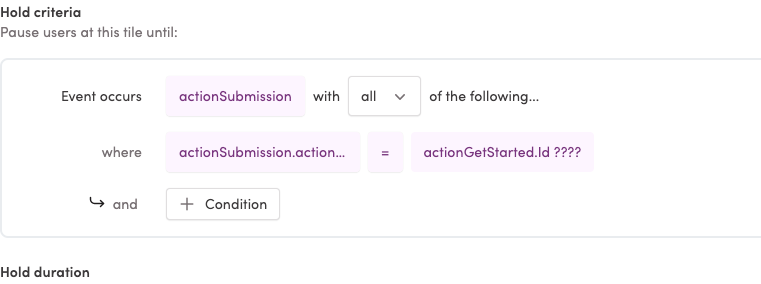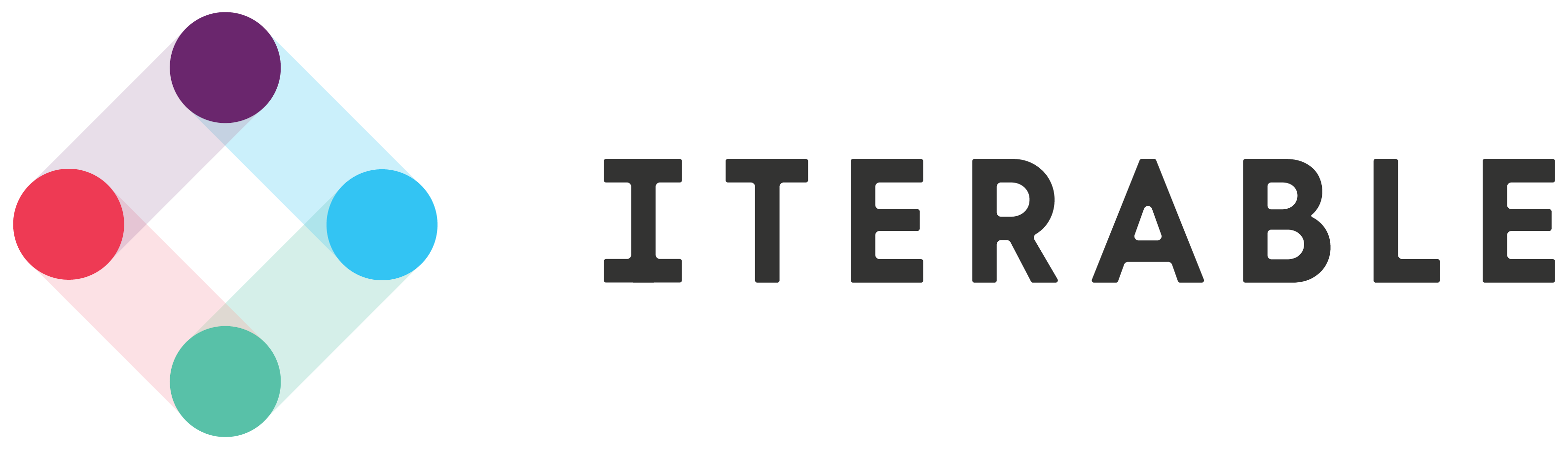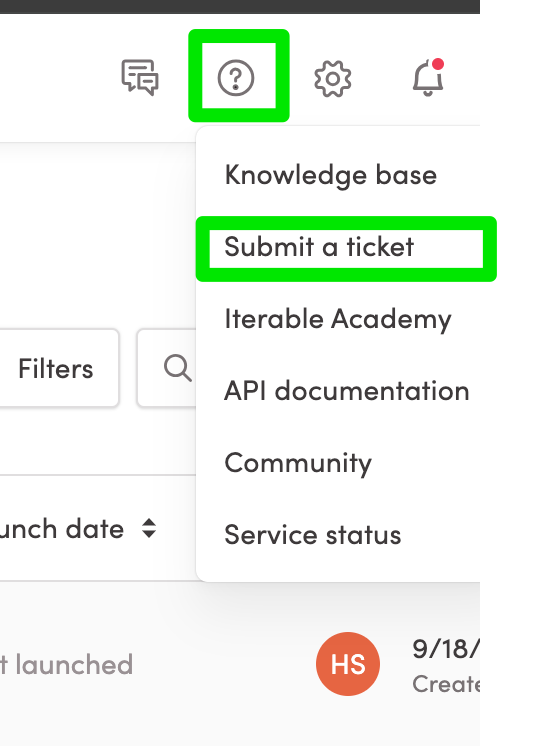Hi there! We’ve moving into Iterable and working to create/recreate journeys we had elsewhere. And… we’re getting caught on how to compare variables within Journey elements. For example:
We have a journey workflow that begins when an event (actionGetStarted) occurs. The actionGetStarted has an ID (actionGetStarted.id). Once the workflow has complete, we send that workflow into another. Ideally, if a person has not taken an action with X days (which results in actionSubmission event, with actionSubmission.actionId) then we’d send them a reminder.
Using the various blocks, like yes/no, hold until, etc., I see we can check against one of those two -- for instance, I can select actionGetStarted.id from the incoming journey event - but I have no way to designate that it should check for the second item, which is actionSubmission.id, given that the input box is checking for plaintext.
Is there any way/means to use that second box as an event comparator?
Thanks!